A spotted dove family decide to move into the windowsill area attached to my room, so I decided to put them on the internet.
I’d always wanted to make a webcam livestream, but never got around to it. In the span of a few days, I went from zero, to:
- Self-hosted livestream with motion
- Python program to automatically post to Mastodon
- ffmpeg streaming to YouTube and exposing an RTMP endpoint for other services to consume
This is how I did it.
0. Webcam

Didn’t want to spend a lot of money, as I wasn’t sure this was going to work, and maybe the thing would be outside. I knew that whatever I got needed to work with Linux, so I was hoping to find some Logitech thing. Unfortunately, when I got to my local 3C store, I found their selection of Logitech webcams to be quite expensive (US$50+). Their cheapest webcam on the shelf was this model, the E-books W16. I did some research in the store, and couldn’t confirm Linux compatibility. I explained my requirements to a helpful sales associate there, he said if it doesn’t work, and I keep everything together, I could bring it back. Cool.
So I brought it home, connected it to my Raspberry Pi to test and:
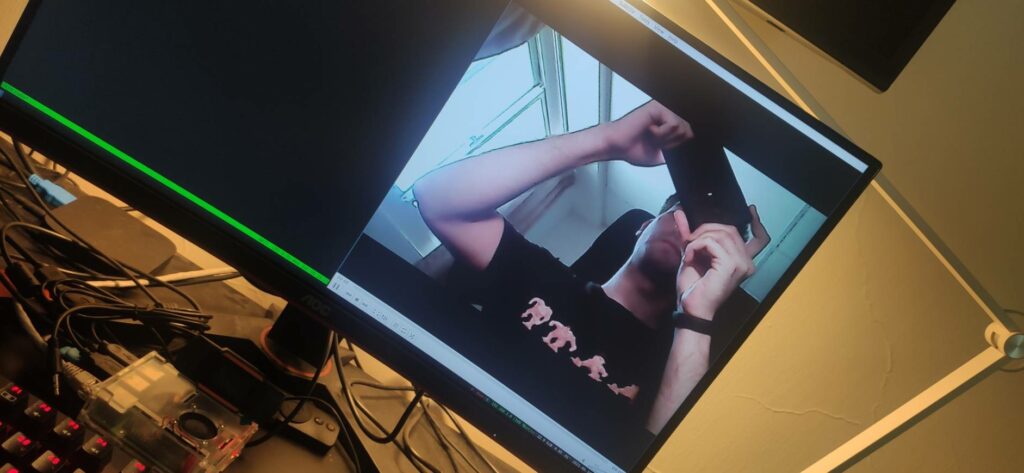
Success! Native support in Linux. I was happy.
1. Mounting


2. Proxmox
I wanted whatever server I was going to run to run in my Kubernetes cluster. This meant that I needed to attach the webcam to the VM running my Kubernetes node. Fortunately this was very easy to do in Proxmox, just add it like any other hardware:
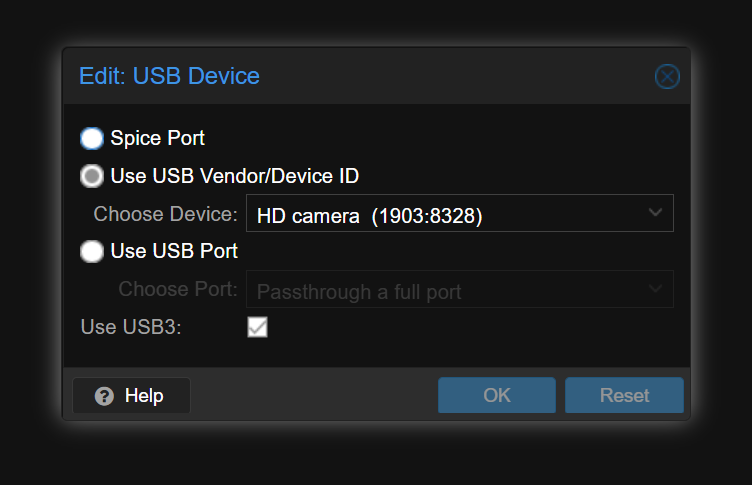
3. motion + Python mastodon bot
I’m very new to streaming stuff online. Early in my research, I came across https://motion-project.github.io/. Motion makes it super simple to put webcam video on the internet. It hosts a little webpage and it works well. It has all kinds of other advanced features, including motion detection, and creating time-lapse videos. I hope to play with it more, but initially, my first use was to create a simple stream, which I did quite quickly inside of Kubernetes. By default, motion will automatically look for your webcam at /dev/video0.
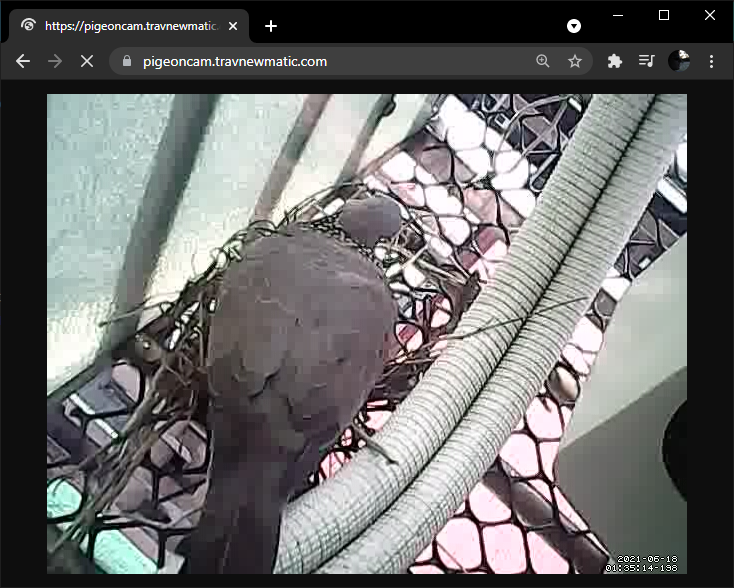
The next thing I wanted to do was to create a bot, to periodically post a picture to my Mastodon instance (inspired by Koopa). I configured motion to take a picture every hour, and run a program to ‘toot’ the picture to when it does. This was very easy to do. Actually, I rolled this up into a Docker image: https://hub.docker.com/r/travnewmatic/motion-mastodon-bot (I need to add more documentation, I know). It’s not visible in this Deployment manifest, but if motion needs access to /dev/video0, the pod needs to run with securityContext privileged, and make sure it runs on the node with the USB camera attached (I did this with ‘nodeName‘).
apiVersion: apps/v1
kind: Deployment
metadata:
labels:
app: motion-mastodon-bot
name: motion-mastodon-bot
namespace: webcam
spec:
replicas: 1
selector:
matchLabels:
app: motion-mastodon-bot
template:
metadata:
labels:
app: motion-mastodon-bot
spec:
containers:
- image: travnewmatic/motion-mastodon-bot:rtmp
env:
- name: instance
value: "https://nangang.travnewmatic.com"
- name: token
value: "xxxxxxxxx"
- name: message
value: "我們是板橋的鴿子! 歡迎來到台灣! Watch us live! https://youtu.be/837ybwe5LJA #pigeon"
imagePullPolicy: Always
name: motion-mastodon-bot
volumeMounts:
- mountPath: /var/lib/motion
name: snapshots
ports:
- containerPort: 8080
name: control
protocol: TCP
- containerPort: 8081
name: stream
protocol: TCP
volumes:
- name: snapshots
emptyDir: {}
travnewmatic/motion-mastodon-bot takes a few environment variables:
- the URL of the Mastodon instance you want to post to
- the token of your account
- the message you want to include with the picture
- (optionally) the snapshot_interval, which is set to 3600 seconds by default
The tooting part was super simple:
#!/usr/bin/python3
from mastodon import Mastodon
import os
token = os.getenv('token')
instance = os.getenv('instance')
message = os.getenv('message')
# Set up Mastodon
mastodon = Mastodon(
access_token = token,
api_base_url = instance
)
media = mastodon.media_post("/var/lib/motion/lastsnap.jpg", mime_type="image/jpeg")
mastodon.status_post(message, media_ids=media)One nice thing motion does: in the snapshot directory, it maintains a symlink ‘lastsnap.jpg’ pointing to the most recent snapshot. Pretty neat 🙂
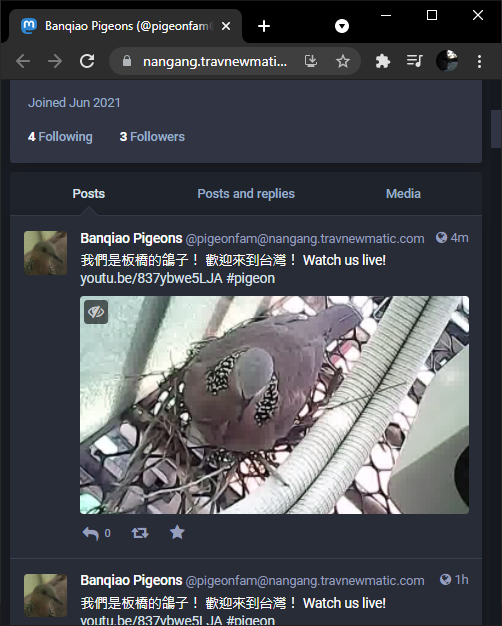
4. ffmpeg
Pretty quickly, I ran into a problem. I could only have one thing using /dev/video0 at a time. This was not ideal. So after A LOT of experimentation, I came up with this:
ffmpeg -i /dev/video0 \
-f flv \
-rtmp_live live \
-listen 2 \
rtmp://:1935Looks pretty simple now, but:
- i’m an idiot
- ffmpeg is hard
This little bit was enough to expose /dev/video0 for other services to consume. So, I made a slightly modified version of my motion container to use this RTMP stream instead of the /dev/video0 device:
# Full Network Camera URL. Valid Services: http:// ftp:// mjpg:// rtsp:// mjpeg:// file:// rtmp://
netcam_url rtmp://ffmpeg-rtmp.webcam.svc.cluster.localThat URL looks the way it does because thats how hostnames (can) look inside Kubernetes.
5. YouTube
My functional, albeit choppy, pigeoncam stream was working, and posting to Mastodon was working. But I was a little annoyed that the webcam could do slightly better video than what motion was showing. My first approach was to make another ffmpeg to pull from the first ffmpeg and send to YouTube. I wasn’t having much luck with that. Fortunately, I discovered that ffmpeg can have multiple outputs! In my ffmpeg/youtube research, I came across some discussion about YouTube requiring some audio component of the stream, even if there’s no sound, so I included that in my ffmpeg command:
ffmpeg -i /dev/video0 \
-f flv \
-rtmp_live live \
-listen 2 \
rtmp://:1935 \
-f lavfi \
-i anullsrc \
-f flv \
-rtmp_live live \
-c:v libx264
rtmp://a.rtmp.youtube.com/live2/supersecretyoutubekey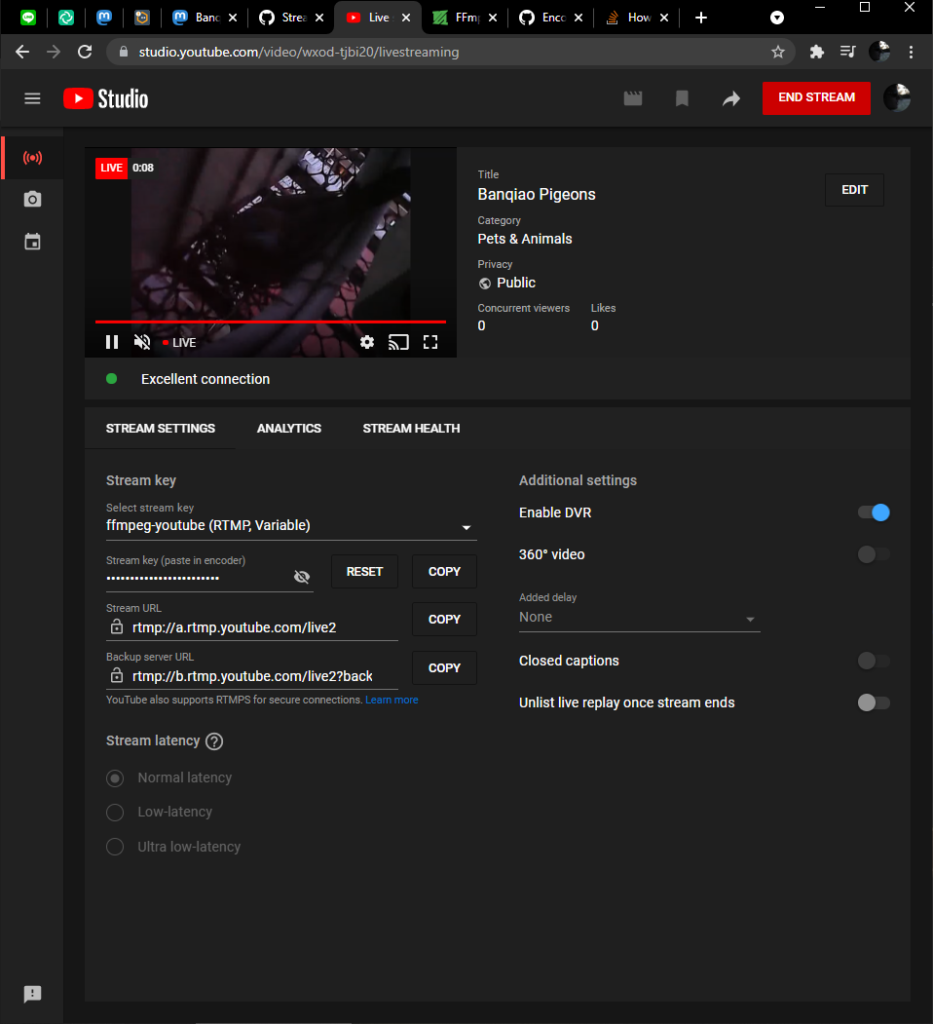
ffmpeg deployment manifest:
apiVersion: apps/v1
kind: Deployment
metadata:
labels:
app: ffmpeg-rtmp
name: ffmpeg-rtmp
namespace: webcam
spec:
progressDeadlineSeconds: 600
replicas: 1
revisionHistoryLimit: 10
selector:
matchLabels:
app: ffmpeg-rtmp
strategy:
rollingUpdate:
maxSurge: 25%
maxUnavailable: 25%
type: RollingUpdate
template:
metadata:
creationTimestamp: null
labels:
app: ffmpeg-rtmp
spec:
containers:
- command:
- ffmpeg
- -i
- /dev/video0
- -f
- flv
- -rtmp_live
- live
- -listen
- "2"
- rtmp://:1935
- -f
- lavfi
- -i
- anullsrc
- -f
- flv
- -rtmp_live
- live
- -c:v
- libx264
- rtmp://a.rtmp.youtube.com/live2/supersecretyoutubetoken
image: jrottenberg/ffmpeg
imagePullPolicy: Always
name: ffmpeg
ports:
- containerPort: 1935
name: rtmp
protocol: TCP
resources: {}
securityContext:
privileged: true
terminationMessagePath: /dev/termination-log
terminationMessagePolicy: File
volumeMounts:
- mountPath: /dev/video0
name: webcam
dnsPolicy: ClusterFirst
nodeName: k3s1-node1
restartPolicy: Always
schedulerName: default-scheduler
securityContext: {}
terminationGracePeriodSeconds: 30
volumes:
- hostPath:
path: /dev/video0
type: ""
name: webcamConclusion, References
So that’s where things are right now. I wanted a way to document and share the progress of my new avian neighbors with the world, and I’m quite proud of what I’ve been able to accomplish. Share the stream with your friends!
- motion-mastodon-bot Github repo
- how i got started with motion: https://www.instructables.com/How-to-Make-Raspberry-Pi-Webcam-Server-and-Stream-/
- Had the magic command to get me going with ffmpeg: https://installfights.blogspot.com/2019/01/webcam-streaming-throught-vlc-with-yuy2.html
- Make a mastodon bot with Python: https://shkspr.mobi/blog/2018/08/easy-guide-to-building-mastodon-bots/
- Configure motion: https://motion-project.github.io/motion_config.html
- Consume host device with pod: https://stackoverflow.com/a/42716234
- ffmpeg + youtube + audio: https://superuser.com/a/1537250
Leave a Reply to Vega Cancel reply