I could be wrong when it comes to the HTPC proposal. More and more TV’s are smart. They have some operating system in them already. Just augment that. Make it a full up version of Android. Maybe that’s what Google TV already is. So long as you can access the content you need to access, you’re covered.
Category: Technology
-
Purpose for travnewmatic.com
To explore this vision of the future I see.
I suppose it’s two ideas.
1) Tablet + Keyboard = laptop. There are tons of examples like this out in the wild already. Microsoft even makes a version. Really, really dumb ad campaign, but what i’m doing right now is exactly that. I have my Nexus 7 in front of me, and positioned between myself and the Nexus 7 is my Motorola Xoom Bluetooth keyboard. If I was surfing or gaming, I wouldn’t have the keyboard out because I wouldn’t need it. But, because I’m writing a lengthy blog post, I prefer to use a physical keyboard rather than the virtual one on screen. This model gives me a choice.
2) Cell phone does everything. Same concept as before, except you’re not using the screen of the device as the primary display. The cell phone is instead the tower, the HTPC/set top box, the game console.
One of the aspects that is shared between these to models is the use of external input devices. Namely keyboard and mouse, but it could also be a game controller.
So that’s kind of what I’d like the focus of this site to be. Reviewing apps and products as they relate to using phones and tablets in different ways, and answering questions like: How keyboard friendly is this app? Are there any handy keyboard shortcuts? Does the app work in landscape mode/portrait mode/have rotation? Where is the content stored on my device? Is it human readable?
Every year PC sales are down. People aren’t buying desktop computers like they used to. It’s either because they don’t need that functionality anymore, or they’re using some other solution to that particular problem. If they are using some other solution, what is that solution, and how can it be improved upon.
-
The Future of the Desktop
You get home from school. Customarily, it would be time to relax, but you’ve got to finish up paper and turn it in online before 8pm, so you go to your desk.
You take your phone out of your pocket, plug it in to charge, set it down on your desk, and flop down in your chair.
In front of you is your monitor and your favorite Bluetooth keyboard and mouse. The monitor wakes up, and you’re at your desktop. You turn your keyboard and mouse on, glancing up at the Bluetooth status icon at the top of the screen… aaaand its on, your keyboard and mouse are paired with your phone, you’re ready to go.
You navigate to your word processor, open up your assignment, and get to work.
After you’re reasonably certain that your masterpiece cannot be improved upon, you open up your browser, go to your class’s site, and upload your assignment. Right when the upload confirmation page announces that your document has been submitted, the phone rings. Girlfriend wants to hang out, so it’s time to go. You get up, unplug your phone, put it in your pocket, turn off your keyboard and mouse, and walk out the door.
You get to the girlfriends house.
She wants to catch up with her favorite TV show, but it’s not on right now. However, it is on Netflix and Netflix is on your phone. No problemo.
You go over to her TV, plug your phone in, navigate to Netflix, pull up Arrested Development, hit play, and its goin. She’s peachy keen because Game of Thrones is coming in full force through the massive television in her living room, and you feel like a boss for being a master of technology, like a lion tamer commanding the great cat to do his bidding with the crack of a whip.. with a beaming smile on your face, no less.
-
Total Consolitation
The phone can be everything.
It can be your desktop: Video out, keyboard, mouse. Ideally, the device would give you a different interface when used with a display, one that is more like a conventional desktop and is better suited for use with a keyboard and mouse (as opposed to thumbs). You can store your work in the cloud with some online service like Dropbox or Google Drive, or you could keep it on the phone itself. Local storage might be better for larger files that would take a lot of bandwidth to move back and forth between the cloud and the handset.
It can be your home theater computer (HTPC): There are already plenty of services that can stream content to mobile devices. Additionally, MHL can work with TV remotes through the television. Imagine: you connect your phone to your giant television, and you use your remote to interact with it. This allows you to navigate Hulu, Netflix, or whatever app from the comfort of your chair; you don’t have to change the channel. It feels just as natural as it did before: living room, big comfy chair, giant television, feet propped up on the coffee table. The only difference is that entertainment is in a package you carry with you wherever you go; your content stays with you.
It can be your game console: Gaming on cell phones is massive. I don’t know what the exact percentage is, but i’m sure game purchases (and in game microtransactions for that matter) account for a sizable portion of all the purchases in the Google Play Store and Apple’s App Store. Previously we talked about pairing a keyboard and a mouse with a cell phone. Why not a game controller? The PS3 uses Bluetooth to communicate between controller and console, and many phones (most) have Bluetooth already. Additionally, the video horsepower of phones is continuing to advance. Most cell phones/tablets are already capable of running games with sophisticated 3D graphics.. No, its not a 360 in your pocket right now, but there’s no reason why it can’t be. The other day I saw a YouTube video of a Dreamcast emulator running on a Samsung Galaxy S2, and that’s a two year old phone. Point is, technology will continue to march on, and the processing power of today’s cutting edge game consoles will ultimately be in a package we can fit in our pocket. Even with today’s technology, gaming on those handheld devices are huge. The difference would be to see these games on a 60″ television instead of a 4″ touch screen. Maybe it looks great on a tiny screen in the palm of your hand, but not so great in your home theater. Many touch screens are 1920×1080 anyway, so they wouldn’t even have to do any scaling. If the gameplay is there, though, the graphics fade away. The point is, the graphics capabilities of modern cell phones are more than sufficient to deliver stimulating and engrossing gaming experiences, and they already are.. I’m just proposing a change of venue and more tactile controls.
The problem: You still have to plug the thing in.
To make this a super convenient reality, a wireless video standard needs widespread adoption. With wireless video you can sit on your couch with your phone charging next to you, while it streams video (and audio) content across the room to your television. Make it as transparent as WiFi. When you come home, you might need to turn on WiFi, but you probably don’t need to tell it to join your home network: it just does it automatically. Let’s apply that to televisions and monitors. You come home, your televisions and displays are on sleep, waiting for a video source to come on the network. Perhaps you have a default screen that you use, so when you come in range, it connects automatically, and you don’t have to do anything. In other words, when the handset is in range, the TV wakes up and is ready to go. Most people have multiple TV’s and displays in their home, so maybe the device would have a default display, but it would also prompt you to connect to one of the other screens on the network. Here’s an idea: Multiple screens. A desktop interface streamed to a desktop display, and a home theater interface streamed to a TV in the living room, both served up simultaneously from one handset. The bandwidth requirements of such a setup would be immense, but not impossible.
-
Display Brightness Keyboard Shortcut in OS X
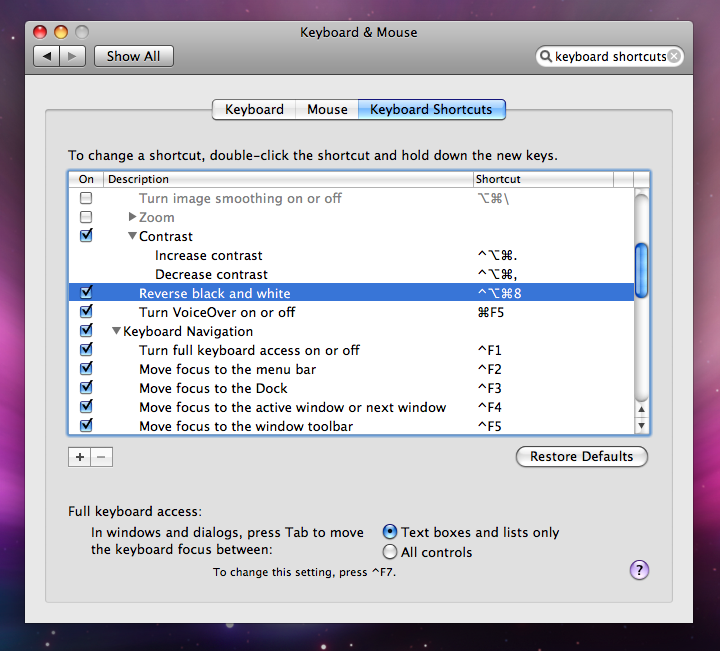 So I’ve moved back into my parents place and I haven’t set up my main desktop, and its been a while since I’ve spent some quality time with my iMac G4, so I figured, why the heck not.
So I’ve moved back into my parents place and I haven’t set up my main desktop, and its been a while since I’ve spent some quality time with my iMac G4, so I figured, why the heck not.I had originally set it up with the Apple keyboard and mouse… but after a bit of typing, I had to go back to my mechanical keyboard and gaming mouse.
Well I was sitting here fiddling around with it when I thought to myself, “Dang my screen is bright!”
On the Apple keyboard, you can use the extra function keys (F15 and F16, but it could be F14 and F15) to adjust the brightness of the display. It’s not actually labeled on the keyboard, but you can probably do it with any Mac that it’s connected to.
But I’m not using my Apple keyboard, I’m using my sexy KBT Race ‘board. So, what to do? Well, apparently, when a big ol’ regular keyboard is plugged into OS X, it doesn’t see Print Screen, Scroll Lock, and Pause for what they’re labeled as, it just sees them as extra function (F-) keys, as they are on the Apple keyboard, F14, F15, and F16.
Why am I bothering telling you so?
I’m telling you so because if you happen to be using a non-Apple keyboard in OS X and wish to adjust the brightness of your display… Fear not!
Just press Scroll Lock to make it dimmer and Pause to make it brighter!
Since I’m using a compact keyboard with a wacky layout, I have to hold down the Fn key and then press the appropriate key, but still, I am able to adjust the brightness with a keyboard shortcut.
I’m a huge fan of keyboard shortcuts and OS X has some REALLY handy ones. I didn’t see brightness in the list there, but no matter, I’m telling you, so now you know.
What are some of your favorite keyboard shortcuts?
Note: That screencap of system preferences is from OS X 10.5 “Leopard”, so if you’re on a newer version of OS X, yours might look different. For that reason, if something doesn’t work as I’ve suggested it, use your Google-fu to find the appropriate solution for your particular operating system.
-
How do I newsgroups?
Newsgroups are a pretty great part of my life. They are very high performance, secure, relatively inexpensive, and reliable. The terminology and technology working in the background is different, but for those familiar with torrents, the process is virtually identical. Let’s get started.
1. Premium Usenet Provider
First, you’ll need a premium usenet provider. If you do a google search for “usenet provider” you’ll get a bazillion results. You’ll also see hits for sites that compare different providers and different plans so you can pick one that best suits your needs. I’m signed up with Astraweb. I got in on their “special” (includes SSL) which has been around for what seems like forever. I didn’t do a whole lot of research before signing up with them, just went with the recommendation of one of my best friends who was already a subscriber. He had been with Astraweb for a while and had zero complaints. Same from me. I’ve had more issues with ISP’s than I’ve had with my usenet provider. Get billed every month through paypal, easy as pie. Think of a subscription to a premium usenet provider as your access to newsgroups. I realize the concept of paying for something might seem inconceivable to many people, but, as I’ve said before, its incredibly fast (as fast as your internet connection), secure, and probably has what you’re looking for 95% of the time.
2. Client
Second, you’ll need a client. Just like with torrents, you had uTorrent or Transmission to handle your .torrent files, newsgroups follow a similar process. It goes like this: Download .nzb file from newsgroup search site (like binsearch.info, for example), open .nzb file in client, content gets downloaded. Think about what it was like with torrrents: get the torrent file, open torrent file in client, content gets downloaded. The process is exactly the same. SABnzbd+ is my favorite client. Cross platform, reliable, and very customizable. It wasn’t the client I started with, but it’s definitely my personal favorite now. The way it runs is a little different than how many people might expect an app to run. For most people, when you double click on an app, stuff pops up on the screen. SABnzbd+ isn’t like that. It runs as a daemon in the background, and you interact with it through the browser (localhost:8080 is the default address). During setup, SABnzbd+ allows you to advertise the service on your local network. This lets you manipulate SABnzbd+ from other computers on your home network (or beyond if you forward the port on your router). There are also some really awesome plugins for Chrome and Firefox that let you interact with SABnzbd+ as well. These plugins add functionality to search sites like binsearch.info and nzbsrus that grab nzbs directly. I didn’t use those extensions for a long time, but I’m definitely glad I do now. Those extensions make the newsgroup experience even better.
3. Search Engine
Third, you need a place to get .nzb files from. I first signed up with a paid search engine, nzbsrus. Why would you pay for a search engine? I’ll tell you. Go to binsearch.info and search for metallica. A little confusing and chaotic to say the least. Nzbsrus (and other premium newsgroup search engines) provide things like categories, comments, and handy features. I’m not sure if they’re still doing it, but I paid for a “lifetime” (10 year) subscription for $10 bucks. Entries are uploaded to nzbsrus by members, so if its on nzbsrus, whatever you get is probably (definitely) going to be what you intended to get. As you gain more experience with newsgroups, binsearch.info gets easier to use. Binsearch.info is EVERYTHING that’s on newsgroups, nzbsrus and other premium search engines are a subset of that. I use it like this: I check nzbsrus first, if I can’t find it there, then I’ll check binsearch.info.
So, long story short: Get a newsgroup account with a premium usenet provider, get a client, definitely consider getting an account with a premium search site (trust me), and have at!
I’ll talk more about newsgroups in future posts. If you have any questions, hit me up.
-
Recommended App: MarsEdit
I’m writing this post using a program called MarsEdit. MarsEdit is a weblog publishing utility. This is handy for me because the WordPress interface is pretty beefy and my old PowerBookG4 struggles a little bit with big websites like that. MarsEdit doesn’t have a huge processor/RAM footprint. Give it a shot.
Also, PureMac is an awesome site. I found out about it a very long time ago, and I’m happy to see that it’s still up. It’s a great resource for people who are new to the Apple fold that aren’t sure what apps to get. Old school lookin, but I always find myself back there for something or other. -
Two documentaries for really nerdy people
I’ve watched a couple of documentaries recently by a guy named Jason Scott. The first one, Get Lamp: The Text Adventure Documentary, I had seen before. Its about text-based adventures, which is a form of interactive fiction. The genre was largely killed off with the proliferation of graphical video games, but, as you can tell from the documentary, text based adventure games are no less immersive. In fact, I’ve actually started playing one called Photopia. It was written by Adam Cadre, an IF author interviewed in the documentary. I’ll post more about that as I progress further in the game.
Prior to making Get Lamp, Jason Scott made a multi-part documentary about BBSs called BBS: The Documentary. It’s kind of long, but very very good. I have embedded part 1 in this post, to view the other parts, click here.
BBSs were popular before the World Wide Web became the de facto means of communication between computers (and between the people who used them). BBSs enabled people to communicate with other people using their computer, a modem, a telephone line, and a BBS on the other end. Since users connected to BBSs by dialing into it, and long distance phone calls were expensive, most users of a particular BBS tended to reside in a small geographic area around the BBS (the size of an area code for example, or even smaller). This created a strong sense of community among users of a BBS.
We take computer-computer communication for granted nowadays with the internet and world wide web, but there was a time when that was not the case. There were a multitude of computer companies vying for supremacy, those computers were very expensive, and their functionality was limited. Despite this, people did buy them, and they did all sorts of amazing things with them. We don’t really think about it nowadays, but at the time, the future of computers wasn’t a given; nobody was exactly sure where this whole computer thing was going to go, and you can absolutely get the sense that it was a VERY exciting time to be alive and active in that community.
I wont ruin it, but the documentary portrays a very unique culture. This culture and these communities grew out of cutting edge technology and met its demise before it reached fruition. Almost as soon as the internet came out and was accessible by the majority of the public, BBS activity plummeted. There are very few BBSs that still exist today, and had it not been for the documentary that Jason Scott made, the history of BBS culture and the communities that grew out of BBSs would be lost.
The focus of the documentary is less about the technology, and more about the people and communities that grew out of it.
-
Here we go again
I reformatted the iMac so I’m starting over. Not a big deal because I didn’t have much content anyway.
I was debating over whether I should use iWeb or WordPress as the homepage creator thingy. iWeb has a really sexy interface and can do lots of stuff.
My main beef with iWeb is that whatever computer I use to write pages/create content/do anything, that data is local to that computer, then uploaded to the iMac. I have multiple computers that I use on a regular basis. I use my desktop, which is a triple boot machine (running OS X, Windows 7 Pro, and Debian), and my laptop.
WordPress doesn’t depend on local content as everything is on the computer that WordPress is running on. It doesn’t matter which computer I want to create content on in the case of WordPress because there is no local content.
So, WordPress it is.