Tag: docker
-
Grafana, Promtheus, Node-exporter, and cAdvisor
https://github.com/stefanprodan/dockprom/tree/master/grafana/provisioning/dashboards has some nice dashboards https://prometheus.io/docs/guides/cadvisor/ tells how to get cadvisor (docker container metrics) stuff into prometheus https://prometheus.io/docs/guides/node-exporter/ has instructions on how to get host metrics via node-exporter
-
Passbolt
Passbolt installed via Docker. Need to get my passwords in order. passbolt.travnewmatic.com nvm, no mobile client 🙁 but its on their to-do.
-
Kubernetes Starter Pack
RancherOS Optional, but screw it, go all in. This is going to be a fairly ‘Rancher-oriented’ affair. RancherOS is a Linux distribution made to run Docker. RancherOS doesn’t have a wizard like other Linux install media. Instead, you boot into it, and run a command to install to a block device. That command needs a…
-
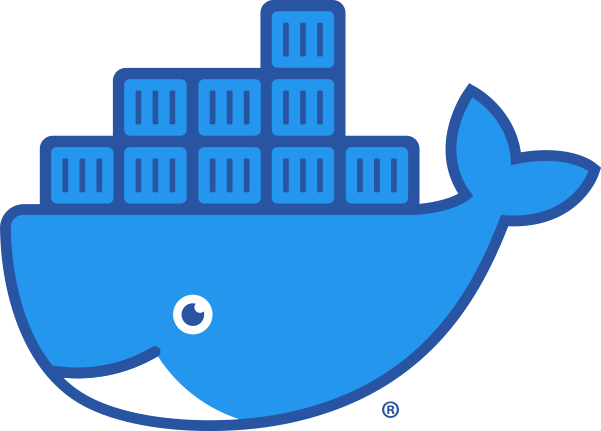
Docker
Life before Docker After ages musing about learning Docker, I have finally made the switch, and now I can never go back. I’d previously played with Docker on some of my Raspberry Pi 3’s and a surplus laptop, but I wasn’t happy with the pace of my learning. I figured that the best way to…